Introduction
The Pervasive Problem
The Logitech MX series, including the popular MX Anywhere 3 and MX Master models, represents the pinnacle of the company’s productivity-focused peripherals. They are marketed as premium devices, commanding a high price point justified by advanced features, ergonomic design, and promised reliability. However, a significant and pervasive issue has emerged across this product line, undermining user trust and productivity. This issue manifests primarily as a “click-hold failure,” where the mouse is incapable of maintaining a held click, making fundamental GUI operations like dragging files, highlighting text, or using creative software tools an exercise in frustration.1 This primary fault is frequently accompanied by a related symptom: the “double-click issue,” where a single physical click is erroneously registered as two, leading to unintended actions.3
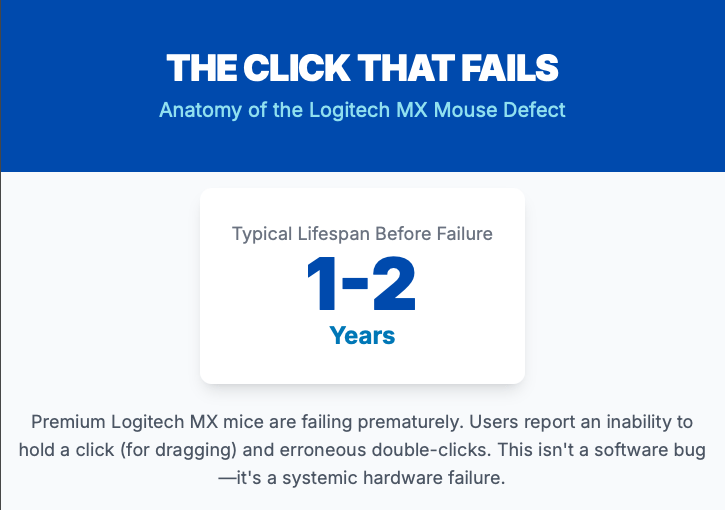
User reports document a consistent pattern of failure. A device that performs flawlessly for the first year or so begins to exhibit intermittent click failures that progressively worsen until the mouse becomes functionally unusable for many tasks.1 This problem is not isolated to a single model but is a recurring complaint across multiple generations of Logitech’s high-end mice, indicating a systemic issue rather than an anomalous manufacturing defect.3
Beyond Standard Troubleshooting
Crucially, extensive user reports confirm that this is not a simple software bug, a driver conflict, or a connectivity problem. Users have exhaustively performed standard troubleshooting protocols—including testing the mouse on different laptops, switching between Bluetooth and the Logi Bolt/Unifying receiver, reinstalling drivers and the Logi Options+ software, and even testing across different operating systems—all to no avail.1 The persistence of the failure across all these variables points unequivocally to a hardware-level defect within the mouse itself. This conclusion is the necessary starting point for any meaningful analysis or attempt at resolution.
Report’s Purpose and Structure
The official support channels often guide users down a frustrating and ultimately fruitless path of software-based troubleshooting, failing to address the mechanical reality of the problem. This report serves as a definitive technical resource for users experiencing this issue. It moves beyond the superficial to conduct an engineering-level analysis of the component failure, providing a scientifically grounded explanation for why these premium devices are failing.
This investigation will dissect the root causes of the microswitch degradation at a material and electrical level. It will critically evaluate the full spectrum of community-developed solutions, from temporary workarounds to permanent hardware repairs, validating their efficacy and explaining their underlying mechanisms. Finally, it will analyze the official corporate response from Logitech, or the conspicuous lack thereof, to provide a complete picture of the issue from both a technical and consumer perspective. The goal is to empower users with a comprehensive understanding of the problem and a clear, actionable framework for resolving it, thereby restoring function to their device and challenging the notion that such premium hardware should be considered disposable.
Section 1: An Engineering Autopsy of the Microswitch Failure
To comprehend the click-hold failure, one must first understand the intricate mechanics and electronics of the component at the heart of the problem. The issue is not a simple breakage but a complex interplay of mechanical wear, electrical degradation, and design constraints that culminates in predictable failure.
1.1 The Anatomy of a Click: The Omron D2FC Microswitch
The component responsible for registering clicks in the majority of modern Logitech mice, including the MX Anywhere and Master series, is a microswitch from the Omron D2FC family, typically the Chinese-made D2FC-F-7N or its variants.3 This is a tactile mechanical switch, meaning its operation relies on the physical movement of internal parts to create and break an electrical circuit.
The mechanism of action is elegant in its simplicity. When a user presses the mouse button, a plastic plunger integrated into the underside of the mouse’s top shell exerts force on the microswitch’s actuator button. This force is transferred to a small, pre-tensioned copper alloy strip known as a leaf spring or reed. The leaf spring pivots, causing its contact point to snap down and touch a stationary electrical terminal on the switch’s base. This connection completes the circuit, and the mouse’s microcontroller registers this event as a “click.” When the user releases the button, the inherent tension in the leaf spring causes it to snap back to its original position, breaking the circuit and registering the “un-click”.8 The distinct audible and tactile “click” that users feel and hear is the sound of this metal leaf spring snapping between its two states.
1.2 Root Cause Analysis: A Cascade of Material and Electrical Degradation
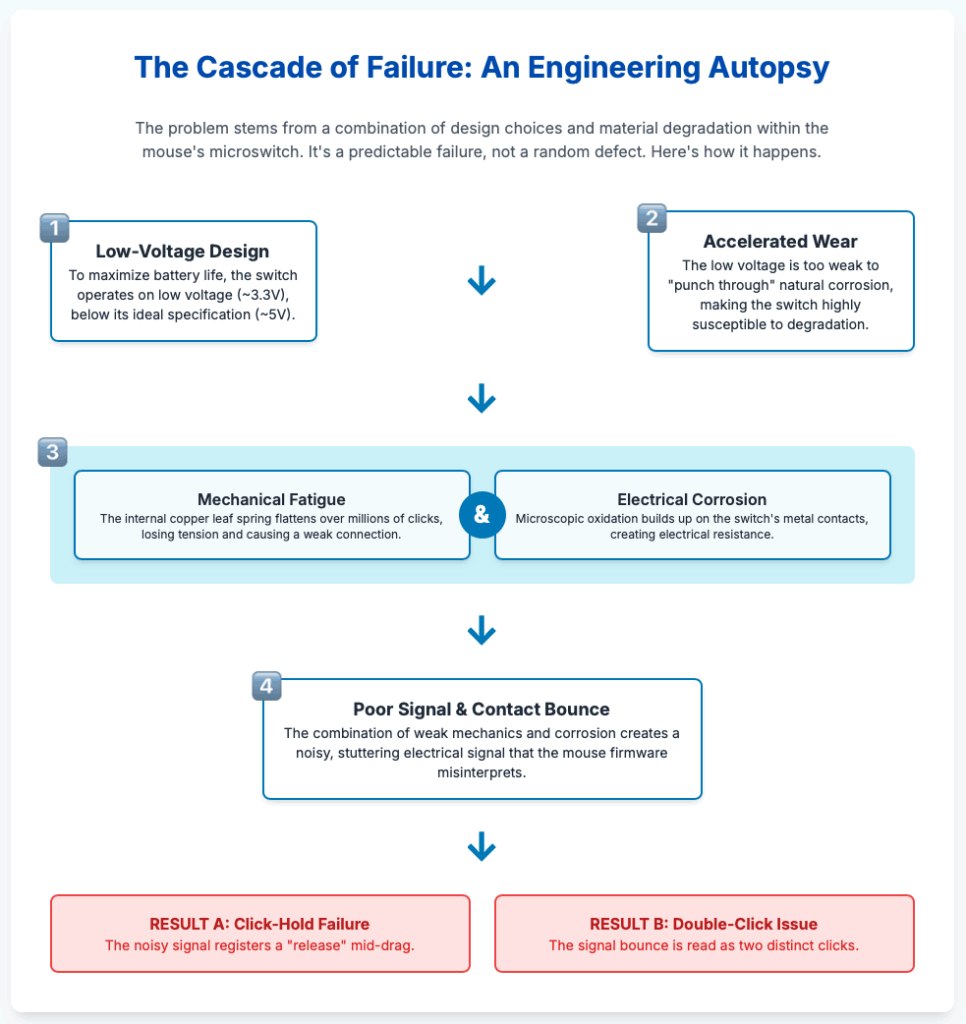
The failure of these microswitches is not attributable to a single fault but is a cascading effect involving multiple factors. It is a perfect storm of mechanical fatigue, material erosion, and electrical phenomena that degrades the switch’s performance over time.
Mechanical Fatigue and Wear
The primary and most inevitable failure mode is the mechanical fatigue of the copper leaf spring. This component is rated for a specific number of actuations—for example, the Omron D2FC-F-7N(20M) is rated for 20 million clicks. With each actuation, the metal flexes. Over millions of cycles, the metal experiences work hardening and fatigue, causing the precisely engineered curve of the spring to gradually flatten. This loss of tension is critical; a flattened spring does not provide the same crisp, forceful contact as a new one. It may fail to make a solid connection or may “bounce” off the contact terminal, leading to a weak or intermittent signal.3
A secondary, yet significant, mechanical issue occurs not within the switch but on the mouse shell itself. The plastic plunger that presses down on the switch’s actuator is made of a relatively soft material. Over time, the harder actuator of the microswitch can wear a microscopic groove or divot into the plunger’s surface. This erosion means that even with a full button press, the plunger no longer depresses the switch actuator to its required depth. This incomplete actuation can result in failed clicks or, more commonly, a failure to maintain a held click, as the slight pressure variations from the user’s finger are enough to cause the partially depressed switch to lose contact.12 This wear on the plunger can cause click issues even if the internal switch is still relatively healthy.
Contact Corrosion and Electrical Arcing
Simultaneously, the electrical properties of the switch are degrading. The two metal contact points inside the switch (one on the leaf spring, one on the base terminal) are exposed to the air that permeates the mouse’s internals. Over time, microscopic layers of oxidation and corrosion can form on these surfaces. This is exacerbated by any humidity or contaminants that may enter the switch housing. This corrosive layer is electrically resistive, acting as a partial insulator.11
As the switch degrades, it begins to exhibit a phenomenon known as “contact bounce.” An ideal switch, when pressed, would form a single, clean electrical connection. In reality, a mechanical switch “bounces” at a microscopic level, making and breaking contact several times over a span of milliseconds before settling into a stable connection. A new switch has a very short and predictable bounce time, which the mouse’s firmware is designed to ignore (a process called “debouncing”). However, as the leaf spring weakens and the contacts corrode, the bounce becomes more pronounced and erratic. The firmware may misinterpret this noisy, stuttering signal as a rapid series of distinct clicks (the double-click issue) or as a momentary release of the button during a click-and-drag operation (the click-hold failure).15
The Low-Voltage Hypothesis: A Critical Design Constraint
A crucial and often overlooked contributor to this premature failure is the electrical environment in which the switch operates. Datasheets for many standard mechanical microswitches, including variants similar to the D2FC series, specify an optimal operating load of around 5 volts DC and a current of at least 1 milliampere (1mA).15 This level of electrical potential is robust enough to “punch through” minor levels of surface oxidation on the contacts, ensuring a reliable signal even as the switch ages.
However, modern wireless mice like the MX Anywhere 3 are engineered with power efficiency as a paramount design goal to maximize battery life. To achieve this, their internal components operate at a much lower voltage, typically 3.3V or even lower. Furthermore, the current supplied to the microswitch is often significantly less than the recommended 1mA to conserve power.15
This low-voltage, low-current environment makes the switch far more susceptible to failure from corrosion. A 3.3V signal has less ability to overcome the resistance of an oxidized contact compared to a 5V signal. Therefore, a level of degradation that would be unnoticeable in a 5V system can cause signal failure in a 3.3V system. This strongly suggests that Logitech, in prioritizing battery life, is operating these switches outside their ideal electrical specifications. This design trade-off dramatically shortens the reliable lifespan of the component, transforming a switch rated for tens of millions of clicks into one that fails after just one or two years of regular use. This explains why the issue is so prevalent in modern wireless mice compared to older, wired models that operated at the higher USB standard of 5V.
1.3 Debunking the “Static Electricity” Myth and Explaining the “Breath” Fix
A persistent folk theory within online communities is that the erratic clicking behavior is caused by a buildup of static electricity inside the mouse.15 The widely circulated “fix” for this supposed issue is to blow forcefully or breathe warm, moist air into the gaps around the mouse buttons. While many users report that this method provides temporary relief, the underlying premise is scientifically flawed.
Static electricity is a surface charge that accumulates on insulators; it does not build up within the conductive pathway of a mechanical switch in a manner that would cause intermittent signal failure. Any static charge generated by the mouse moving on a mousepad would reside on the outer shell and be discharged to the user or the environment. It cannot selectively target and disrupt the internal switch mechanism.19 Furthermore, modern electronic devices are designed with robust grounding and shielding to protect sensitive components from electrostatic discharge (ESD).21 The static electricity theory is, therefore, not a viable explanation for the observed failure mode.
The “breath fix,” however, does work—but for an entirely different reason that validates the corrosion and contact degradation model. Human breath is warm and contains a significant amount of water vapor. When this moist air is blown into the microswitch, the water molecules condense on the internal components, including the corroded electrical contacts. Water, especially when containing trace impurities, is conductive. This thin film of moisture temporarily bridges the microscopic gaps and insulative oxide layers on the contacts, improving the electrical connection and allowing a clean, stable signal to pass to the microcontroller.19 This is why the mouse suddenly begins to work correctly. The effect is, of course, extremely temporary. As the moisture evaporates over the next few minutes or hours, the underlying problem of poor physical and electrical contact re-emerges, and the erratic behavior returns. This anecdotal fix, when correctly interpreted, serves as powerful evidence that the root cause is poor conductivity at the switch contacts, not static electricity.
The convergence of these factors—the selection of cost-effective switches, their operation in a power-sparing low-voltage environment, and the inevitable realities of mechanical wear and oxidation—creates a systemic vulnerability. The click-hold and double-click issues are not anomalies but the predictable result of design decisions that prioritize short-term performance metrics like battery life over long-term component durability.
Section 2: A Compendium of Solutions: From Palliatives to Permanent Repairs
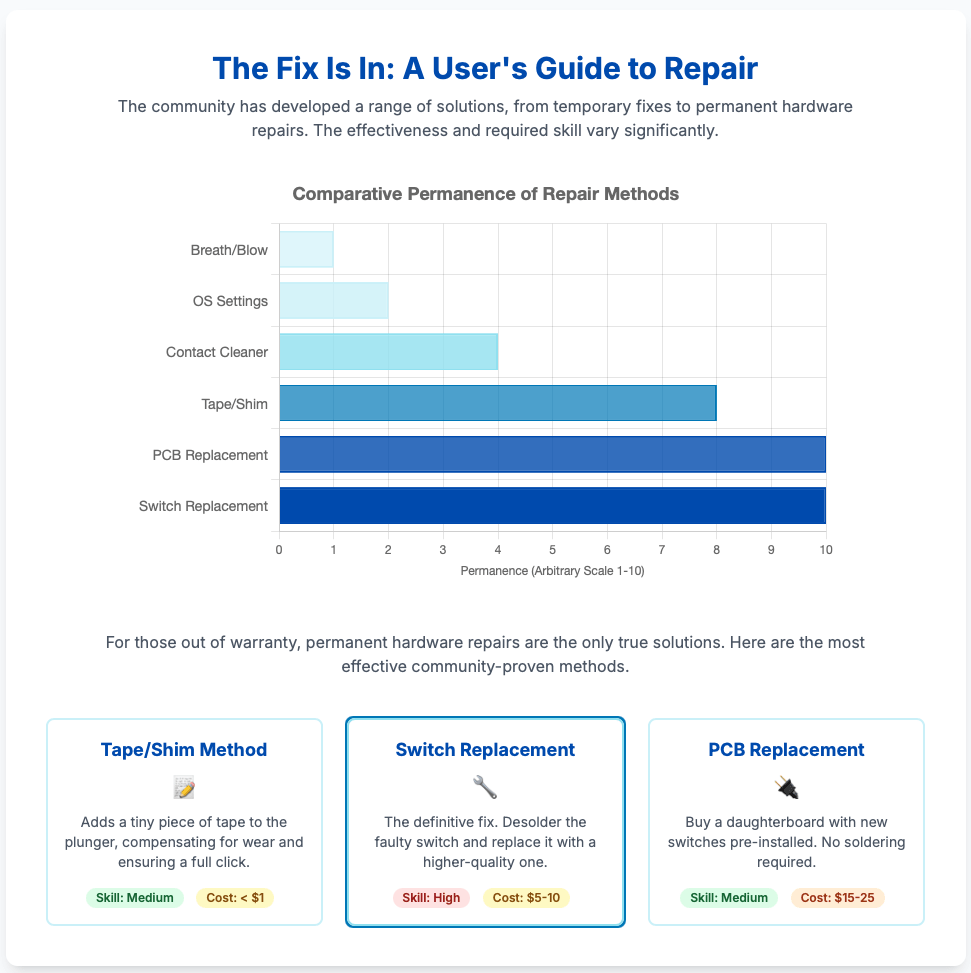
The widespread nature of the Logitech click failure has led to the development of a diverse range of solutions within the user community. These solutions vary dramatically in their complexity, permanence, and risk. They can be categorized into a clear hierarchy, allowing a user to select a course of action appropriate to their technical skill and the severity of the problem.
2.1 Tier 1: Non-Invasive, Temporary Measures (The “Field Expedient” Fixes)
These methods require no tools or disassembly and can provide immediate but very short-lived relief. They are best considered emergency measures to get through a critical task.
- The Breath/Blow Method: As detailed in the previous section, blowing forcefully into the gaps around the affected mouse button can temporarily restore function.17 The moisture from breath acts as a temporary conductor, bridging the faulty electrical contacts.19 Its effectiveness is highly variable and the relief typically lasts only for a few minutes to an hour, making it the least permanent of all fixes.
- Percussive Maintenance and Forceful Actuation: This category includes a range of physical actions such as shaking the mouse vigorously, tapping it firmly on a desk, or repeatedly and forcefully squeezing the faulty button for several seconds.23 The theory is that the shock or sustained pressure can momentarily dislodge a particle of dust or debris from the switch contacts or slightly shift the worn leaf spring back into a more functional position. While some users report success, this method is unreliable, not based on a clear mechanical principle, and carries a non-zero risk of causing further damage to the device.
- Actuating Other Buttons: A peculiar workaround reported by some users involves clicking other buttons on the mouse, such as the middle mouse button (scroll wheel click), which can sometimes temporarily resolve the issue with the left or right click.24 The exact mechanism is unknown, but it may be related to minor electrical fluctuations or subtle physical shifts of the main printed circuit board (PCB) within the mouse housing caused by the actuation of an adjacent switch. This is highly anecdotal and should be considered a low-probability fix.
2.2 Tier 2: Software Workarounds and Semi-Invasive Cleaning
This tier involves software adjustments or the use of cleaning agents without full disassembly. These methods are more effective than Tier 1 fixes but still fail to address the root hardware degradation.
- OS-Level Double-Click Speed Adjustment: Both Windows and macOS allow users to adjust the double-click speed threshold in the system’s mouse settings.4 By setting the speed to be faster, the user reduces the time window in which the OS will register two separate clicks as a double-click. This can mitigate the
symptom of unintentional double-clicking caused by contact bounce but does nothing to solve the click-hold failure. It is a classic “band-aid” solution that merely masks one aspect of the problem without fixing the underlying cause.3 - Logitech Software and Firmware Updates: Official Logitech support frequently advises users to reinstall the Logi Options+ software or check for firmware updates.2 For a problem rooted in mechanical and electrical wear, this is an ineffective solution. Any perceived improvement is almost certainly coincidental or the result of a system reboot that accompanies the process. Furthermore, the Logi Options+ software itself has been a source of instability for many users, with reports of high CPU usage, settings being forgotten, and general unreliability, which can confound troubleshooting efforts.27
- Compressed Air and Contact Cleaner: A more direct approach involves using a can of compressed air to blow dust and debris out from the gaps around the mouse buttons. This can be more effective than simply blowing with one’s mouth. A more advanced version of this method is to spray a small amount of electrical contact cleaner (such as Deoxit G5) into the switch mechanism.3 This chemical agent is designed to remove oxidation and corrosion from electrical contacts and can provide a more lasting improvement than moisture alone.30 However, this is still a temporary fix, as it does not repair the mechanical fatigue of the leaf spring. It also carries risks: overuse of contact cleaner can damage the mouse’s plastic components or leave behind a residue that attracts more dust over time.
2.3 Tier 3: Invasive, Permanent Hardware Repairs
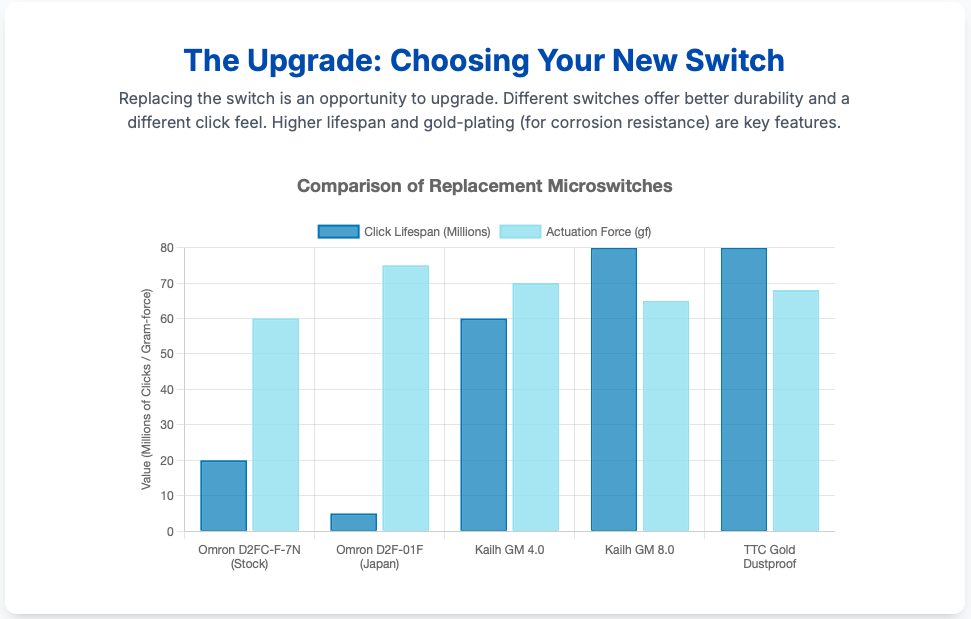
These solutions require disassembling the mouse and directly addressing the failed hardware components. While more complex, they are the only methods that offer a permanent resolution to the problem. Performing these repairs will void any remaining warranty.3
- The Tape/Paper Shim Method: This elegant and low-cost repair targets the issue of plunger wear. The procedure involves opening the mouse, identifying the small plastic plunger on the underside of the top shell that makes contact with the microswitch, and applying a tiny square of durable tape (such as electrical tape or Kapton tape) or a piece of thick paper to its surface.2 This shim adds a fraction of a millimeter to the plunger’s height, compensating for the material that has been worn away. This ensures that the microswitch is fully and consistently depressed with every click, resolving issues caused by incomplete actuation. This is a highly effective, low-skill repair for cases where plunger wear is the primary or a contributing cause.
- The Definitive Solution: Microswitch Replacement: This is the most comprehensive and permanent solution, as it replaces the entire failing component. The process requires desoldering the faulty Omron switch from the mouse’s PCB and soldering a new one in its place.3 This repair requires specific tools, including a suitable screwdriver set to open the mouse, a soldering iron with a fine tip, a desoldering pump or solder wick to remove the old switch, and of course, replacement switches.6 The choice of replacement switch is critical, as it determines the future durability and feel of the mouse. Users can opt for higher-quality Japanese-made Omron switches, which are known for their reliability, or explore options from manufacturers like Kailh and TTC, which offer different click forces and tactile characteristics, effectively allowing for a functional
upgrade of the mouse.8
Table 1: Guide to Replacement Microswitches
| Switch Model | Manufacturer | Click Lifespan Rating | Actuation Force (gf) | Key Characteristics & User Feedback |
| Omron D2FC-F-7N (20M) | Omron (China) | 20 Million | ~60 gf | Stock Switch. The source of the problem. Balanced feel when new, but prone to premature failure in low-voltage applications. 3 |
| Omron D2F-01F | Omron (Japan) | 1-5 Million | ~75 gf | Reliable Standard. Considered much more durable and reliable due to higher quality control and materials. Has a lighter, softer click feel that some users prefer, while others find it “too soft.” 15 |
| Kailh GM 4.0 | Kailh | 60 Million | ~70 gf | Crisp & Tactile. Known for a very sharp, crisp, and loud click. A popular choice for gamers seeking distinct tactile feedback. 35 |
| Kailh GM 8.0 | Kailh | 80 Million | ~65 gf | Modern Standard. A very popular aftermarket switch. Offers a crisp, clear tactile bump that is slightly less stiff than the GM 4.0. Often described as a direct upgrade over stock Omrons. 35 |
| TTC Gold Dustproof | TTC | 30-80 Million | ~68 gf | Durable & Protected. Features a dustproof housing to prevent contamination, a key factor in switch degradation. Gold-plated contacts for better corrosion resistance. Considered a top-tier, highly durable option. 8 |
- The PCB Replacement Alternative: For users who are intimidated by the prospect of soldering, an increasingly popular alternative is to purchase a complete daughterboard with new microswitches already installed. These replacement boards, readily available on online marketplaces like AliExpress, often feature hot-swap sockets, allowing for future switch changes without any soldering at all.3 The repair process is simplified to disconnecting a few ribbon cables, unscrewing the old board, and installing the new one. This method combines the permanence of a switch replacement with a much lower technical barrier to entry.
The existence of this tiered ecosystem of solutions, developed and refined entirely by the user community, demonstrates a remarkable response to a manufacturer’s hardware shortcomings. It provides a clear progression for users, from trying a simple, no-risk “breath fix” to undertaking a definitive hardware modification that can extend the life of their premium device for many years to come.
Table 2: Comparative Analysis of All Known Repair Methods
| Method | Estimated Permanence | Required Skill Level | Risk of Damage | Estimated Cost |
| Breath/Blow Method | Very Low (Minutes to Hours) | None | Very Low | $0 |
| Percussive Maintenance | Very Low (Unreliable) | None | Low | $0 |
| OS Settings Adjustment | Low (Symptom Masking) | Low | None | $0 |
| Contact Cleaner / Air | Low-Medium (Days to Weeks) | Low | Low-Medium | $5 – $15 |
| Tape/Shim Method | High (Months to Years) | Medium (Disassembly) | Medium | < $1 |
| Switch Replacement | Very High (Permanent) | High (Soldering) | High | $5 – $10 |
| PCB Replacement | Very High (Permanent) | Medium (Disassembly) | Medium | $15 – $25 |
Section 3: Navigating the Official Support Landscape: A Study in Deflection
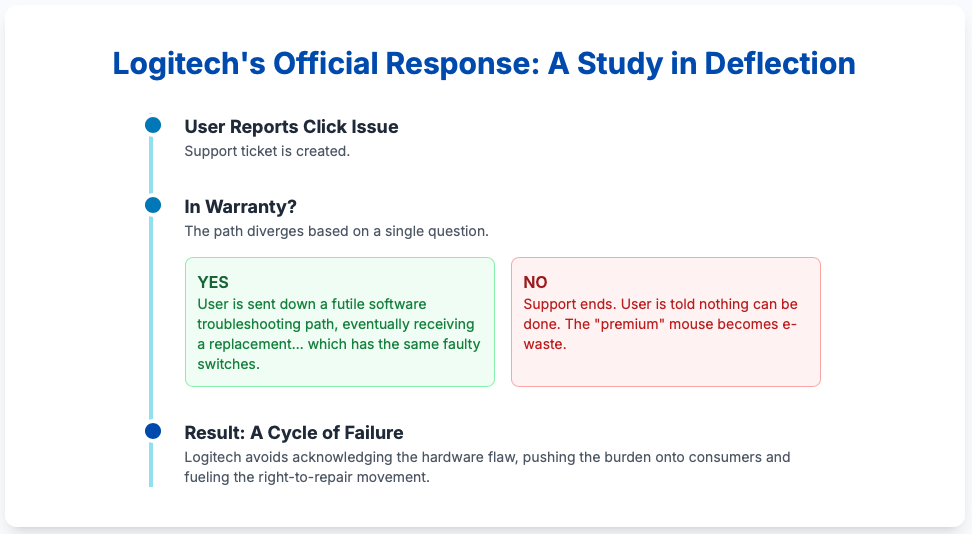
An analysis of Logitech’s official response to this widespread hardware failure reveals a consistent and seemingly deliberate strategy. Rather than acknowledging the systemic hardware flaw, the company’s support channels funnel users towards irrelevant software fixes, rely on warranty replacements to manage individual complaints, and maintain a public silence on the root cause.
3.1 The Official Troubleshooting Funnel: A Focus on Software
When a user contacts Logitech support or consults the company’s official knowledge base regarding the click-hold or double-click issue, they are invariably directed down a troubleshooting path that is focused entirely on software and connectivity.2 The recommended steps typically include:
- Updating or reinstalling the Logi Options+ software.26
- Checking for and applying firmware updates to the device.26
- Troubleshooting the Bluetooth connection or re-pairing the device with its receiver.40
- Adjusting mouse settings within the operating system.38
As established in previous sections, these steps are fundamentally ineffective for a problem rooted in the mechanical and electrical degradation of a hardware component. This standardized response suggests a corporate policy of deflecting from the true nature of the issue. By keeping the troubleshooting conversation centered on software, the company avoids admitting to a hardware defect in its premium products. This approach consumes the user’s time and energy, and in many cases, may lead them to simply give up and purchase a new device, especially if they are out of warranty.
3.2 The Warranty Wall
The company’s handling of the issue is sharply divided by the device’s warranty status. For customers whose mouse is still within the limited warranty period (typically one or two years), Logitech’s standard procedure is to issue a replacement unit after the user has completed the requisite, albeit futile, troubleshooting steps.13 While this provides an immediate solution for the individual customer, it is a strategy of containment, not resolution. The replacement device contains the exact same components and is subject to the same design constraints, making it highly likely that it will develop the identical failure in another one to two years. This creates a cycle of replacement and eventual failure.
For users outside the warranty period, the response is starkly different. Logitech provides no official repair service, no access to replacement parts, and no acknowledgment of the known issue. Users are frequently told that since the product is out of warranty, nothing can be done, effectively rendering their expensive, premium mouse a disposable item.4 This “warranty wall” is the primary driver behind the robust community-led repair efforts.
3.3 The Unspoken Truth: A Lack of Public Acknowledgment
Perhaps the most telling aspect of Logitech’s position is the complete absence of any public-facing documentation that acknowledges the systemic microswitch failure. A search of Logitech’s support forums and knowledge base yields no articles explaining why their mice develop double-clicking or click-hold issues. The problem is widespread, well-documented across numerous tech forums, and has affected multiple generations of their flagship products. It is inconceivable that Logitech’s engineering and quality assurance teams are unaware of it.
This silence appears to be a calculated business decision. A public admission of a systemic hardware flaw across their most profitable product lines could trigger massive financial repercussions, including calls for recalls, extended warranty programs, and significant damage to the premium reputation of the “MX” brand. Instead of transparency, the company has chosen a strategy of deflection and containment. They manage the problem on an individual basis through warranty replacements while publicly ignoring the systemic root cause. This creates a significant and frustrating disconnect between the reality experienced by a large number of their customers and the official narrative presented by the company. One user even reported being told by a support agent that the firmware was defective, a claim that contradicts the overwhelming hardware evidence and may represent another layer of misdirection to avoid discussing the physical components.42
Conclusion and Strategic Recommendations
Synthesis of Findings
The analysis confirms that the “click-hold failure” and “double-click issue” affecting the Logitech MX Anywhere 3 and its sibling products are not isolated incidents but symptoms of a systemic and predictable hardware failure. The root cause is a cascade of degradation within the Omron D2FC microswitch, driven by a combination of factors:
- Mechanical Fatigue: The internal copper leaf spring loses tension and deforms over millions of clicks.
- Contact Degradation: The electrical contact points suffer from oxidation and corrosion, leading to a noisy, unreliable signal (contact bounce).
- Design Constraints: The switches are operated in a low-voltage, low-current environment to maximize battery life, a condition for which they are not optimally designed, thus drastically accelerating the rate of failure.
Community-developed solutions have proven highly effective, ranging from temporary fixes like the “breath method” (which works by using moisture to temporarily improve conductivity) to permanent repairs like replacing the faulty switch with a higher-quality component. Logitech’s official response has been to deflect from the hardware reality, focusing on ineffective software troubleshooting and managing the issue through warranty replacements while offering no support for out-of-warranty devices. This has created a void that has been filled by a vibrant right-to-repair community.
Actionable Decision Framework for Users
Based on these findings, users experiencing this issue can follow a clear, strategic framework:
- If the Device is In-Warranty: The most pragmatic course of action is to contact Logitech support and proceed through their troubleshooting script to secure a warranty replacement. This is the fastest, no-cost path to a functional device. However, users should be aware that the replacement unit is likely to suffer the same fate over time.
- If the Device is Out-of-Warranty and a Quick, Temporary Fix is Needed: Attempt the Tier 1 and Tier 2 solutions. The Breath/Blow Method can provide immediate but fleeting relief. Using Electrical Contact Cleaner offers a slightly more durable, but still temporary, solution. These are best for getting through an urgent task before pursuing a permanent fix.
- If the Device is Out-of-Warranty and a Permanent Fix is Desired: The user must proceed with a Tier 3 hardware repair.
- For those with low to moderate technical skill, the Tape/Shim Method is an excellent first step, as it is low-cost, low-risk, and effectively addresses plunger wear. The PCB Replacement option is also ideal, as it avoids soldering and has a medium difficulty level.
- For those with high technical skill and soldering equipment, the definitive solution is Microswitch Replacement. This not only permanently fixes the issue but also offers an opportunity to upgrade the mouse’s feel and durability by selecting a superior aftermarket switch (refer to Table 1).
Broader Commentary
The Logitech microswitch saga serves as a powerful case study in modern consumer electronics. It highlights a fundamental tension between a manufacturer’s design choices (prioritizing metrics like battery life) and the long-term durability of a product. The company’s strategy of deflection and planned obsolescence through a lack of post-warranty support stands in stark contrast to the ingenuity and collaborative spirit of the online user community.
This community has successfully diagnosed a complex engineering problem, developed a range of effective solutions, and fostered a marketplace for repair parts. In doing so, they have provided a powerful counter-narrative to the idea that premium electronics are inherently disposable. This entire ecosystem of repair demonstrates the profound value of the right-to-repair movement, proving that with access to information and components, consumers can reclaim agency over their products, extend their lifespan, and make more sustainable choices.
Works cited
- MX Anywhere 3 左键长按总是松开: r/logitech – Reddit, accessed on July 14, 2025, https://www.reddit.com/r/logitech/comments/z7prkx/mx_anywhere_3_left_click_hold_always_unclicks/?tl=zh-hans
- Logitech MX Anywhere 3s drag-and-drop click issue – Reddit, accessed on July 14, 2025, https://www.reddit.com/r/logitech/comments/1dzn548/logitech_mx_anywhere_3s_draganddrop_click_issue/
- How To Fix the Infamous Logitech Double Click Problem – Overclockers, accessed on July 14, 2025, https://www.overclockers.com/how-to-fix-infamous-logitech-double-click-problem/
- Double Click Issue for MX Anywhere 3 : r/logitech – Reddit, accessed on July 14, 2025, https://www.reddit.com/r/logitech/comments/10n6u73/double_click_issue_for_mx_anywhere_3/
- mouse double click and held click issue. – Microsoft Community, accessed on July 14, 2025, https://answers.microsoft.com/en-us/windows/forum/all/mouse-double-click-and-held-click-issue/8d3d7f51-9b64-44cb-80cf-a998ab9a804a
- Logitech Mouse “double click problem” – Replacement Switches (Pictures!) – Geekhack, accessed on July 14, 2025, https://geekhack.org/index.php?topic=68627.0
- Replace switch mouse button Omron D2FC-F-7N 20M – YouTube, accessed on July 14, 2025, https://www.youtube.com/watch?v=tOVxCqZp02o
- The Role of Mouse Microswitch in Mouse Usage – VGN, accessed on July 14, 2025, https://vgnlab.com/blogs/news/the-role-of-mouse-microswitch-in-mouse-usage
- Inside the Omron D2FC-F-7N microswitch (Logitech mouse) – gonnalearn.com, accessed on July 14, 2025, https://www.gonnalearn.com/inside-omron-d2fc-f-7n-microswitch/
- Logitech Mouse Double Clicking: How to Fix It – SoftwareHow, accessed on July 14, 2025, https://www.softwarehow.com/fix-logitech-mouse-double-clicking/
- Why do computer mice sometimes develop the double-click issue? – Quora, accessed on July 14, 2025, https://www.quora.com/Why-do-computer-mice-sometimes-develop-the-double-click-issue
- Fast Fix for Logitech MX Anywhere Mouse Double-Click Problem …, accessed on July 14, 2025, https://www.youtube.com/watch?v=9leRzMPhJQ0&pp=0gcJCfwAo7VqN5tD
- How do I repair my Logitech Anywhere MX? – Super User, accessed on July 14, 2025, https://superuser.com/questions/377259/how-do-i-repair-my-logitech-anywhere-mx
- Troubleshooting case studies Micro switch – Omron Electronic Components, accessed on July 14, 2025, https://components.omron.com/eu-en/asset/55741
- What causes double clicking and how can I avoid buying mice that may do it? – Reddit, accessed on July 14, 2025, https://www.reddit.com/r/MouseReview/comments/104531c/what_causes_double_clicking_and_how_can_i_avoid/
- OMRON microswitches increasing failure rate and falling mice durability – EEVblog, accessed on July 14, 2025, https://www.eevblog.com/forum/general-computing/omron-microswitches-increasing-failure-rate-and-failing-mice-durability/
- MX Anywhere 3 Left Click Hold Always Unclicks : r/logitech – Reddit, accessed on July 14, 2025, https://www.reddit.com/r/logitech/comments/z7prkx/mx_anywhere_3_left_click_hold_always_unclicks/
- Right Click not holding in games :: Hardware and Operating Systems – Steam Community, accessed on July 14, 2025, https://steamcommunity.com/discussions/forum/11/3057367211660704520/?ctp=3
- Laying to rest the “Static Electricity” Myth as the cause of double-clicking in mice – Reddit, accessed on July 14, 2025, https://www.reddit.com/r/MouseReview/comments/bt7f2w/laying_to_rest_the_static_electricity_myth_as_the/
- G102’s doubleclick issue: is it flawed by design? : r/MouseReview – Reddit, accessed on July 14, 2025, https://www.reddit.com/r/MouseReview/comments/aypt3e/g102s_doubleclick_issue_is_it_flawed_by_design/
- Why should I not keep things producing static electricity near my computer cabinet?, accessed on July 14, 2025, https://superuser.com/questions/181687/why-should-i-not-keep-things-producing-static-electricity-near-my-computer-cabin
- Weird issue with Logitech MX master 3, left click button does nothing, happened suddenly., accessed on July 14, 2025, https://www.reddit.com/r/logitech/comments/xi1ftj/weird_issue_with_logitech_mx_master_3_left_click/
- [SOLUTION] I have found a fix to the MOUSE DOUBLE CLICKING issues without disassembly. : r/MouseReview – Reddit, accessed on July 14, 2025, https://www.reddit.com/r/MouseReview/comments/n12gun/solution_i_have_found_a_fix_to_the_mouse_double/
- MX Master 3S – Left Click Hold/Drag Problem : r/logitech – Reddit, accessed on July 14, 2025, https://www.reddit.com/r/logitech/comments/13blz04/mx_master_3s_left_click_holddrag_problem/
- How to Fix a Mouse That Double-Clicks on a Single Click in Windows – MakeUseOf, accessed on July 14, 2025, https://www.makeuseof.com/tag/fix-double-clicking-mouse-windows/
- How to update firmware for MX Anywhere 3? : r/logitech – Reddit, accessed on July 14, 2025, https://www.reddit.com/r/logitech/comments/wmwjcv/how_to_update_firmware_for_mx_anywhere_3/
- Logi Options+ is very unstable and unreliable : r/logitech – Reddit, accessed on July 14, 2025, https://www.reddit.com/r/logitech/comments/1dy1254/logi_options_is_very_unstable_and_unreliable/
- Logi Options+ App completely broken on Windows following update on 17-Apr-2024 : r/logitech – Reddit, accessed on July 14, 2025, https://www.reddit.com/r/logitech/comments/1c713ts/logi_options_app_completely_broken_on_windows/
- Logitech Options / Options+ Fix – Buttons/Scripts – Directory Opus Resource Centre, accessed on July 14, 2025, https://resource.dopus.com/t/logitech-options-options-fix/53803
- Mouse Static Electricity building up every time i click – Troubleshooting – Linus Tech Tips, accessed on July 14, 2025, https://linustechtips.com/topic/1552991-mouse-static-electricity-building-up-every-time-i-click/
- How to Fix MX Master 3S – Click Button Replacement + Tape Fix …, accessed on July 14, 2025, https://www.youtube.com/watch?v=yTrwT5ddfcM
- Logitech Anywhere MX Mouse – fixing double click issue – YouTube, accessed on July 14, 2025, https://www.youtube.com/watch?v=3-bjF7_4O7A
- Logitech G502 Hero Switch Replacement Tutorial | TechFix and …, accessed on July 14, 2025, https://www.youtube.com/watch?v=Bl9mPBhemWo&pp=0gcJCfwAo7VqN5tD
- How to Repair Logitech MX Master 3S or 3 Mouse Click Issues …, accessed on July 14, 2025, https://www.youtube.com/watch?v=wIRpVQ_BtXo
- How To Replace The Logitech G Pro Wireless Ormon Switches with Kailh GM Red Switch Or Fix The Double Click Issue : r/MouseReview – Reddit, accessed on July 14, 2025, https://www.reddit.com/r/MouseReview/comments/doijrq/how_to_replace_the_logitech_g_pro_wireless_ormon/
- How To Fix the Infamous Logitech Double Click Problem – Overclockers, accessed on July 14, 2025, https://www.overclockers.com/how-to-fix-infamous-logitech-double-click-problem/7/
- Replacement Micro Switch Logitech Mouse – AliExpress, accessed on July 14, 2025, https://www.aliexpress.com/w/wholesale-replacement-micro-switch-logitech-mouse.html
- Mouse Double-clicks When Clicked Once – Logitech Hub, accessed on July 14, 2025, https://hub.sync.logitech.com/mk270/post/mouse-double-clicks-when-clicked-once-RlF26T2d8Jzs889
- How to Update Firmware on Logitech MX Anywhere 3S Mouse – DIY EASY – YouTube, accessed on July 14, 2025, https://www.youtube.com/watch?v=T7M05Wkb8BA
- Bluetooth troubleshooting for Logitech Bluetooth Mice, Keyboards and Presentation remotes, accessed on July 14, 2025, https://hub.sync.logitech.com/mx-anywhere-3/post/bluetooth-troubleshooting-for-logitech-bluetooth-mice-keyboards-and-ivl0Hvx4vF4ILMJ
- Logitech M705 left mouse button doesn’t stay down when pressed – Super User, accessed on July 14, 2025, https://superuser.com/questions/339587/logitech-m705-left-mouse-button-doesnt-stay-down-when-pressed
- My Logitech MX Keys and MX Master 3S Do Not Auto-Connect – Learn Microsoft, accessed on July 14, 2025, https://learn.microsoft.com/en-us/answers/questions/4136796/my-logitech-mx-keys-and-mx-master-3s-do-not-auto-c

